What is 2FA?
Two-factor authentication (2FA) is an extra layer of security used to ensure that whoever is trying to gain access to your account is you. Your username and password is the first layer (or factor) of authentication. The second factor is usually another piece of information that only you know. It usually comes from the following categories:
- Something you know: This could be a PIN, one-time password, or a secret question.
- Something you have: This could be something you own like a phone number, hardware token, or one-time-password (OTP).
- Something you are: This could be a fingerprint, iris or voice scan.
How to set up 2FA on Accrue
1. Launch the app. Navigate to Profile > Settings > Security > Two-factor authentication
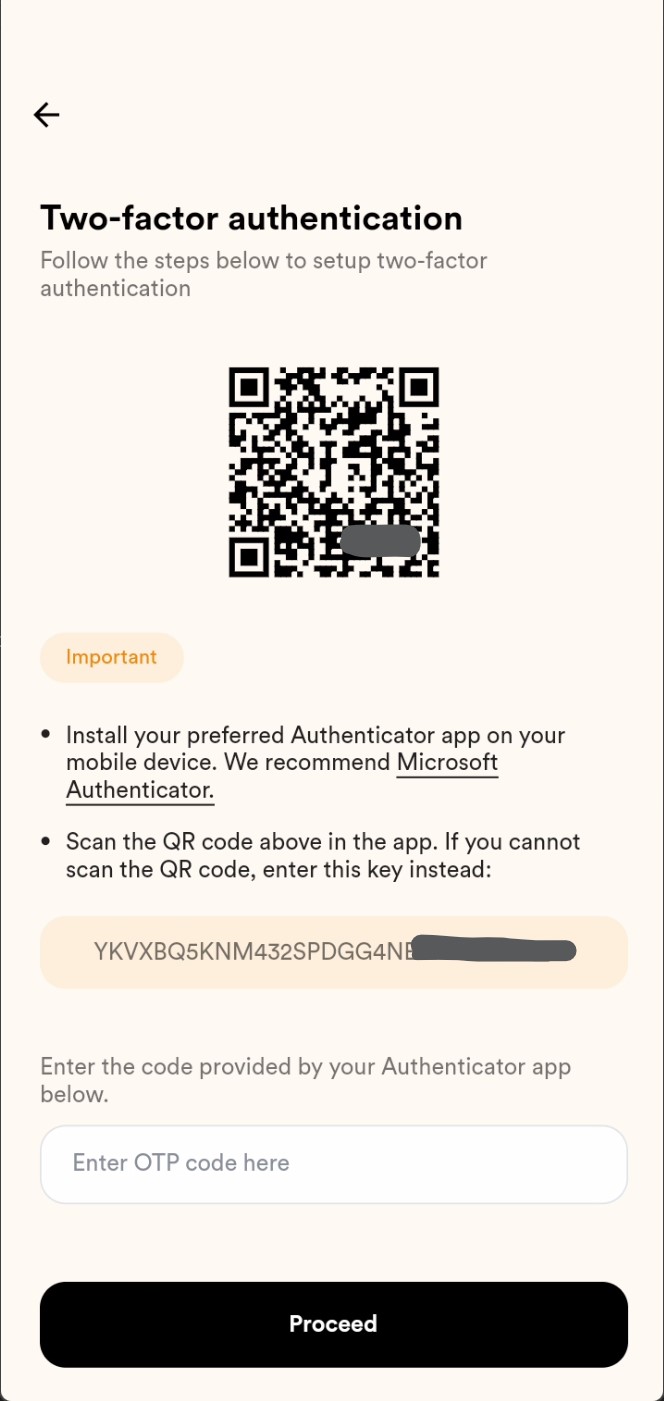
2. Install your preferred Authenticator app of choice on your mobile device. We recommend Microsoft Authenticator.
3. Launch Microsoft Authenticator. In the top-right, tap the Add account 'plus' icon. Select "Other account (Google, Facebook, etc.)"
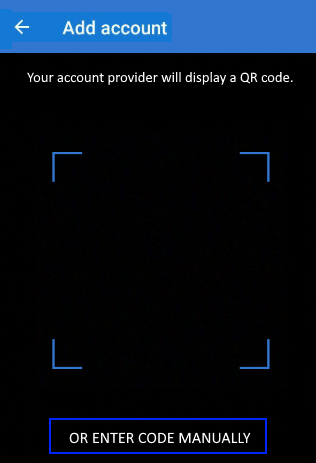
4. Tap 'Or enter code manually'. Enter 'Accrue' as the account name. Copy your 2FA secret key from Accrue (it's shown in the screenshot in Step 1), and enter it as the secret key.
5. The Accounts screen of the app shows you your newly added account name and a six-digit OTP code. For additional security, the verification code changes every 30 seconds preventing someone from using a code multiple times.
6. Copy the six-digit code shown for your newly added Authenticator app account. Log back in to Accrue, and provide where Accrue asks for 'OTP code' (see screenshot in Step 1).
That's it! You've now enabled extra protection for your Accrue account against bad actors.